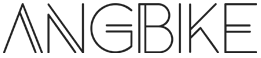使用微信小程序API(wx.chooseImage)实现页面选择图片和拍照,选择后页面显示预览图,再通过小程序API(wx.uploadFile)实现图片上传,其中包括uploadOneByOne递归方式上传多张图片。
效果截图: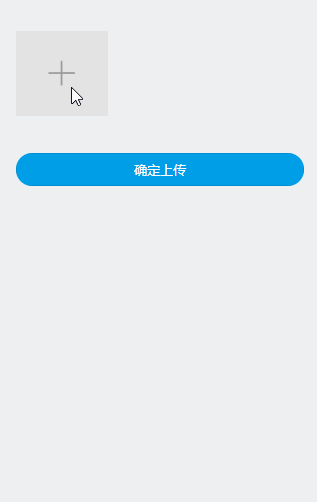
WXML代码:
<view class="container">
<view class="supplement-report-pic">
<view class="report-pic-item" wx:for="{{previewArr}}" wx:key="*this">
<image src="{{item}}"></image>
<view class="pic-item-close" data-pic="{{item}}" bindtap="delReportPic">
<image src="../../resources/img/icon/supplement_report_close_ico.png"></image>
</view>
</view>
<view class="report-pic-item" bindtap="chooseClientPic">
<image src="../../resources/img/icon/supplement_report_add_ico.png"></image>
</view>
<view class="clearfix"></view>
</view>
<view class="supplement-report-operat">
<button form-type="submit" class="btn-platform" bindtap="uploadReportPic">确定上传</button>
</view>
</view>WXSS代码:
.supplement-report-pic{
width: 90%;
margin: 0rpx auto;
padding: 10% 0%;
}
.report-pic-item{
width: calc(33.33% - 10rpx);
float: left;
margin: 0rpx 0rpx 5rpx 0rpx;
position: relative;
}
.report-pic-item:nth-child(2),.report-pic-item:nth-child(5),.report-pic-item:nth-child(8){
margin: 0rpx 15rpx 5rpx 15rpx;
}
.report-pic-item>image{
width: 100%;
height: 200rpx;
}
.pic-item-close{
position: absolute;
right: 5rpx;
top: 5rpx;
}
.pic-item-close image{
width: 46rpx;
height: 46rpx;
}
.supplement-report-operat{
width: 90%;
margin: 0rpx auto;
}
.supplement-report-operat button{
border-radius: 50rpx;
font-size: 32rpx;
margin: 0rpx 0rpx 15rpx 0rpx;
}
.supplement-report-operat view{
font-size: 28rpx;
color: rgba(185, 186, 187, 1);
}JS代码:
Page({
/**
* 页面的初始数据
*/
data: {
previewArr: [], // 保存选择的图片
uploadBackFile: '' // 上传成功服务器接口返回的文件地址
},
/**
* 删除上传图片
*/
delReportPic: function (options) {
let that = this;
let pic = options.currentTarget.dataset.pic;
let previewArrs = that.data.previewArr;
that.removeArrElement(pic);
that.setData({
previewArr: previewArrs
})
},
/**
* 删除指定元素
*/
removeArrElement: function (val) {
let that = this;
let previewArrs = that.data.previewArr;
var index = previewArrs.indexOf(val);
if (index > -1) {
previewArrs.splice(index, 1);
}
},
/**
* 选择图片
*/
chooseClientPic: function () {
let that = this;
wx.chooseImage({
count: 9 - that.data.previewArr.length,
sizeType: ['original', 'compressed'],
sourceType: ['album', 'camera'],
success: res => {
let tempFilePaths = res.tempFilePaths;
if (tempFilePaths.length > 0) {
that.setData({
previewArr: that.data.previewArr.concat(tempFilePaths)
})
} else {
that.setData({
previewArr: tempFilePaths
})
}
}
});
},
/**
* 上传
*/
uploadReportPic: function () {
let that = this;
let imgArr = that.data.previewArr;
if (imgArr.length > 0) {
// 成功个数
var successUp = 0;
// 失败个数
var failUp = 0;
// 文件总数
var length = imgArr.length + 1;
// 第几张
var count = 1;
// 上传函数
that.uploadOneByOne(imgArr, successUp, failUp, count, length);
} else {
common.showToast('请选择要上传的内容');
return false;
}
},
/**
* 采用递归的方式上传多张
*/
uploadOneByOne: function (imgPaths, successUp, failUp, count, length) {
let that = this;
wx.showLoading({
title: '正在上传第' + count + '张',
})
wx.uploadFile({
url: '接口地址',
filePath: imgPaths[count - 1],
name: 'files', // 服务器对于文件类型
formData: { 'directory': 'report' }, // 其他参数
success: function (res) {
successUp++;
},
fail: function (res) {
failUp++;
},
complete: function (res) {
// 下一张
count++;
if (count == length) {
wx.showToast({
title: '上传成功',
icon: 'success',
duration: 2000
});
} else {
// 递归调用,上传下一张
that.uploadOneByOne(imgPaths, successUp, failUp, count, length);
}
}
});
}
})